ATTENTION:
After the 2022-01-27 Synth Riders update, the custom content folder has changed.
As a result, you must update SideQuest to the latest version - v0.10.27 or later - for it to install to the correct location.
¶ Connect your device to SideQuest
- Connect the Quest to your PC via USB.
Make sure you have already completed the Quest Initial Setup Guide (linked above). - With your Quest now connected to your PC, launch the SideQuest application on the PC.
- Confirm that your Quest is connected, as indicated by the green circle 🟢 in the top-left corner:
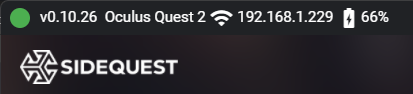
¶ Install Content (Automatic)
Now that you've got SideQuest connected to your Quest, you're ready to install custom content!
Many download functions on the Synthriderz.com website are automatically handled by SideQuest when using the built in browser.
These steps will show you how to install custom content directly to your Quest device automatically.
¶ Open Synthriderz
First, we need to open the Synthriderz website in the SideQuest browser.
-
In SideQuest, click the Web Browser button on the toolbar

-
From the dropdown, choose Go to URL
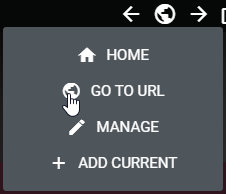
-
In the Custom Url text field, enter synthriderz.com and then click Open to load the Synthriderz website

Bookmark Synthriderz
By clicking "Add Current" from the web browser dropdown (shown above), you can save the current page as a bookmark.
This can save you time on future visits by bypassing the "Go To URL" steps.
¶ Custom Songs
-
On Synthriderz.com in the SideQuest window, select Custom Songs from the left navigation
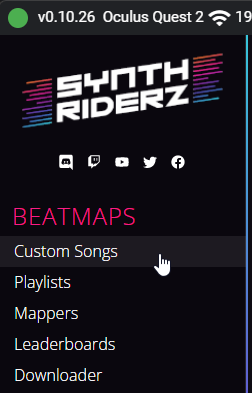
-
Use the tools at the top of the list to search, filter, and sort the list.
Click the Download button on the right to download a bundle of all custom songs matching your selected filters.
SideQuest will automatically install all downloaded custom songs

-
To install a single custom song, simply hover any item in the list, and then click the Download button.
SideQuest will automatically install the custom song
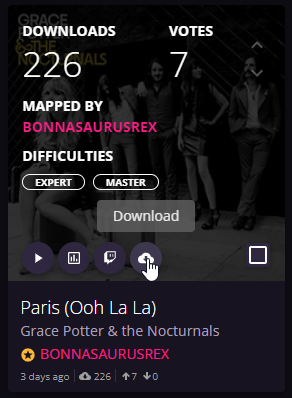
¶ Install Content (Manual)
SideQuest also comes with a built in file browser which allows you to manually send files to your Quest device.
Manually installing content in this way can be useful in certain situations, such as:
- Installing WIP (Work in Progress) maps from the
#map-testingchannel in the Synthriderz Discord - Installing a bundle of custom songs already downloaded from bulk downloader functions on the Synthriderz website in
.zipformat - Installing
.playlistfiles on your device - Any other scenario where you already have files on your PC that you wish to transfer to your device
¶ Open the Synth Riders directory
-
In SideQuest, click the Manage files on the headset button on the toolbar
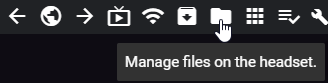
-
On the next screen, click the SynthRiders button to automatically load the Synth Riders directory
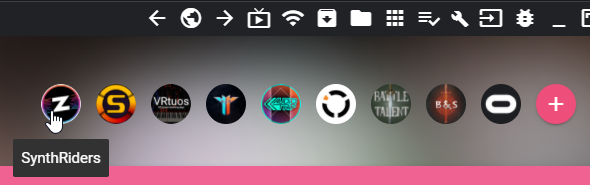
¶ Custom Songs
After following the steps above, you will see the CustomSongs directory, which you can open by clicking on it.
From here, you can simply drag-and-drop any .synth files from your PC onto the SideQuest window to install them on your Quest device.